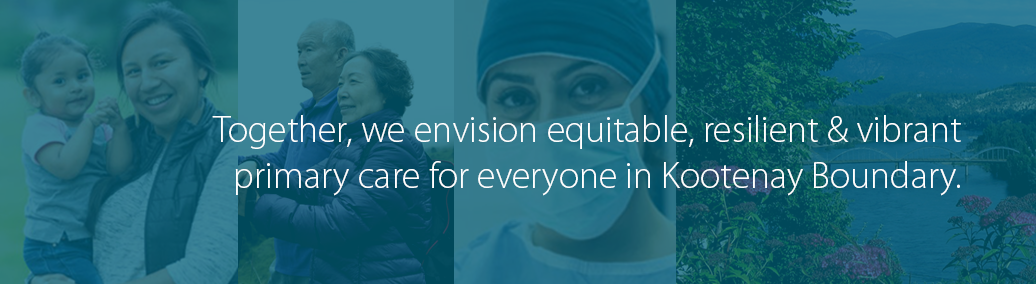- How do I access UpToDate through the Divisions of Family Practice website (DivIT)?
- How do I register for UpToDate through the Divisions of Family Practice website (DivIT)?
- How do I access UpToDate on a mobile device?
- How do I maintain remote access to UpToDate?
- Who has access to my UpToDate account? Can I add staff to my account?
- How do I search UpToDate?
- How do I earn CME credits?
- How do I get a refund if I have already purchased UpToDate?
- Who do I contact for technical support when using UpToDate?
- Who do I contact if my division wants coordinated training on how to use UpToDate?
- Why isn't my UpToDate search function working?
1. How do I access UpToDate through the Divisions of Family Practice website (DivIT)?
See detailed instructions on how to access UpToDate.2. How do I register for UpToDate through the Divisions of Family Practice website (DivIT)?
See step #4 on detailed instructions on how to access UpToDate.3. How do I access UpToDate on a mobile device?
See detailed instructions on how to access UpToDate Anywhere mobile app.4. How do I maintain remote access to UpToDate?
See detailed instructions on how to maintain to UpToDate Anywhere mobile app.5. Who has access to my UpToDate account? Can I add staff to my account
Any funded member of Divisions can add additional users to use their account. To add a user:
- Login to your local division’s website and click on ‘My Account’.
- In the ‘Office Staff’ section at the bottom of the screen, click the ‘+’ icon to add a name.
- Enter information in all fields and make sure the ‘Is Active’ box is checked.
The recently added user will receive an email with a password in it to login in to UpToDate and will follow the step-by-step instructions to register themselves.
6. How do I search UpToDate?
Once you’ve registered for UpToDate, click on the UpToDate icon on the top taskbar on the private side of your division’s website and it will take you right to the search function.7. How do I earn CME credits?
Members must register during their first visit in order to earn CME credits while researching a clinical question through UpToDate. Subsequently, the member must sign in to DivIt when using UpToDate. Users can browse the database without signing in, but CME credits will not apply to that session. If you sign in to the UpToDate website without going through DivIt, you will not be eligible to earn CME credits.
For more information on earning CME credits, click here.
8. How do I get a refund if I have already purchased UpToDate?
Members who already purchased UpToDate can apply to be reimbursed. Refunds on individual subscriptions will be issued directly to the individual or organization that purchased the subscription using the same payment method (credit card, check, etc.)If you or your clinicians have any questions about these guidelines, please contact UpToDate Customer Service at 1-800-998-6374 (customerservice@uptodate.com). Please reference you are a physician belonging to the Divisions of Family Practice.
9. Who do I contact for technical support when using UpToDate?
You can contact UpToDate Customer Service at 1-800-998-6374 (customerservice@uptodate.com) for any technical support you may need.
10. Who do I contact if my division wants coordinated training on how to use UpToDate?
Please contact your Physician Engagement Lead to coordinate a training session.
11. Why isn't my UpToDate search function working?
If you are experiencing problems with your search function, you may need to allow pop-ups in your browser.