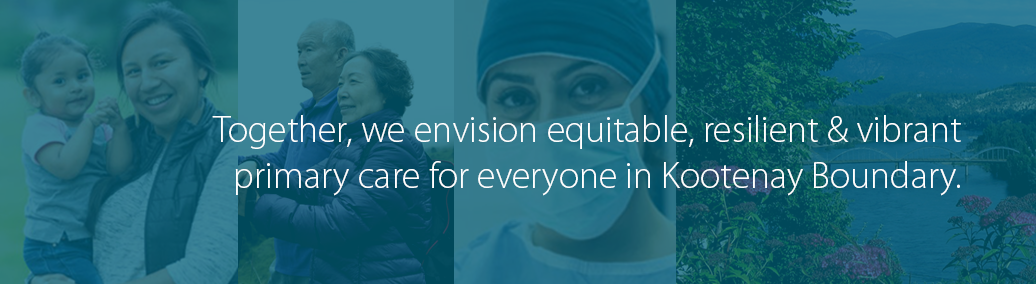Members using UpToDate through the Divisions of Family Practice license also have access to the mobile app: UpToDate Anywhere. Currently, this opportunity is available to those with an iPhone, iPad, Android device or Windows 8 tablet.
If you encounter any issues with the app or would like to submit feedback, you can contact customer service at UpToDate by e-mailing customerservice@uptodate.com or, call 1 800 998-6374.
How to access the UpToDate Anywhere mobile app
Step 1:
Sign into UpToDate by logging in to the Division site (click the link on the top left "Member Login"). For detailed instructions, see how to access UpToDate.
Step 2:
Register for UpToDate. When you register, you will be sent an email that includes your UpToDate log-in information and instructions on how to access the UpToDate mobile app. Registration instructions are also contained here -> how to access UpToDate.
Step 3:
Download the applicable app for your mobile device:
iPhone and iPad: Download the UpToDate app from the App Store.
Android: Download the UpToDate app from Google Play.
Step 4:
Once the applicable mobile app is downloaded on your smart device, login using the UpToDate username and password you received when you registered for UpToDate.
Important: You are allowed access to UpToDate on two separate mobile devices.
How to maintain access to the UpToDate Anywhere mobile app
In order to maintain remote access to UpToDate, you will need to confirm that you are still affiliated with Divisions of Family Practice. Every 90 days from the last time you used UpToDate, you will be prompted via email to log into UpToDate through the Divisions website and perform an UpToDate search.
Step 1:
Several weeks before your remote access to UpToDate expires you will receive a reminder email to verify that you are still connected with Divisions of Family Practice. When you receive the email, come back to the www.kbdivision.org site and click on ‘Member Login’ at the top left-hand corner to log in to DivIT. If you have forgotten your password, click on ‘Forgot Password’ and enter your email address to be resent your login information.
Step 2:
Once you’ve logged in, click on the UpToDate link which is found in the grey navigation bar.
Step 3:
Enter a search in the UpToDate search window and click on ‘search’ to be redirected to the UpToDate site. Your access will be renewed automatically for another 90 days.