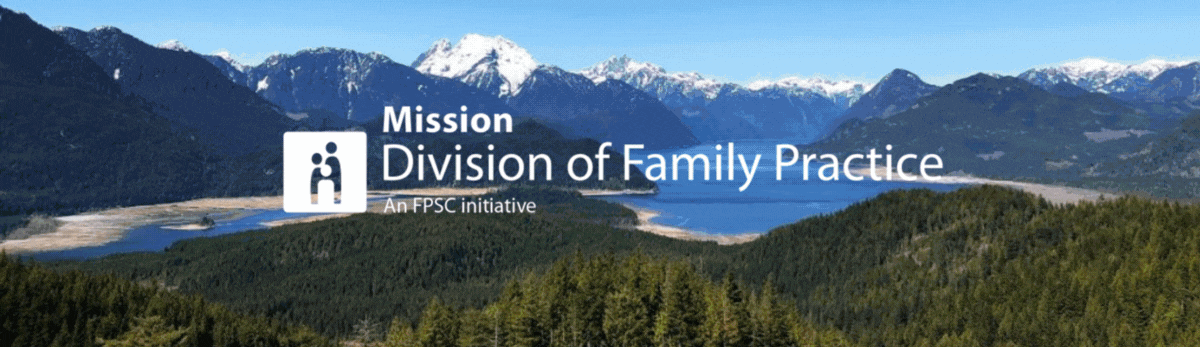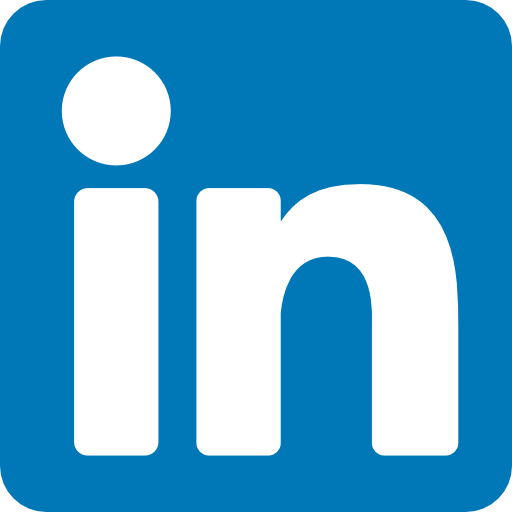UpToDate
Log in to access UpToDate >
Additional information on using UpToDate is available here.
The knowledge system software, UpToDate™, is available, free of charge, for members of local divisions who are included in the calculation for infrastructure funding. UpToDate™ is also offering free, personalized training for interested local division groups who have members currently registered for UpToDate™.
How to access UpToDate through the Divisions of Family Practice website
Go to www.divisionsbc.ca or to your local division homepage and click on “Member Login” at the top right-hand corner of the page.
- If you have forgotten your password, click on ‘Reset your Password’ and enter your website username or your email address to be resent your login information.
- If you do not have a division website username and password, contact your local division or click on the “Join now” link on your division’s home page to complete an online membership application.
Once you’ve logged in, click on the “My UpToDate” link:

This link will redirect you to the UpToDate website.
Why register for an UpToDate username and password?
Register for an UpToDate username and password so you can:
- Claim CME credits earned for UpToDate searches.
- Use the UpToDate mobile app.
- Log in to the UpTodate website directly.
How to register for UpToDate
The first time you access UpToDate following your search, you will see a form called “Register for an UpToDate account."
- Complete the form to register as a new user and create your own UpToDate username and password, which are separate from your Divisions of Family Practice website username and password.
- Click on “log in’ to enter an existing UpToDate username and password. This will connect your previous UpToDate account to your current access.
Note: It is possible, though not recommended, to skip this step and register later. You will still be able to search UpToDate and the system will track your CME credits, but you will not be able to submit your CME credits or access UpToDate through a mobile device until you register.
If you do not see the registration form, click on the ‘My Account’ link, then “Click here to register”
Once you have registered with UpToDate, you will receive an email that includes your UpToDate login.
Unable to access UpToDate?
Connect with the Mission Division of Family Practice to learn more and ask questions.